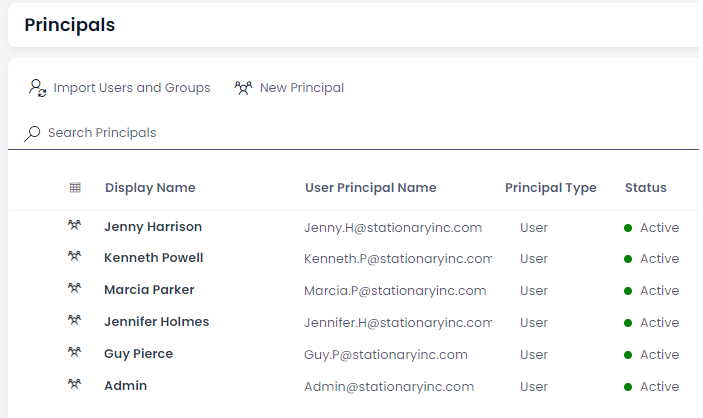Importing Users from Teams
Rapid can sync Users from your Microsoft Teams and groups and store them as Principals in your site. Within this article User will be used to denote the person behind an account, while Principal will refer to the stored record for that account.
Stationary Inc have recently hired a new staff member and added them to their Microsoft Team. Here we will go through updating their Rapid site to import this new Principal, as well as update any existing Principals.
Microsoft Group Setup
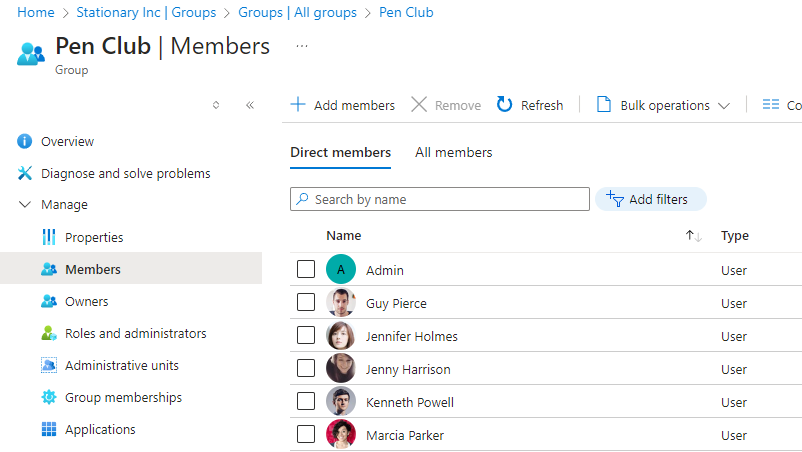
Before starting we have added Jenny as a new team member within Azure. We have also added her as a member of the Pen Club, the primary group for our Rapid site. You can also use Microsoft Teams to manage users, for import purposes a Team and a Group are interchangeable.
For more in depth coverage on managing Principals within your tenant checkout the Microsoft 365 or Microsoft Teams documentation.
Importing Principals from a Group
Our example site already has the Pen Club imported, which how Guy, Jennifer, Kenneth and Marcia have access. By importing the Pen Club into the site again, we are syncing the membership of that group with Rapid. This will add missing members, deactivate members that are no longer in the group and generally update the Principal list to match what is stored within Microsoft.
To import the group and 'add' Jenny to the site:
- Navigate to the Principals table in your site. By default this can be found under the System -> Settings -> Users & Groups menu in Explorer.
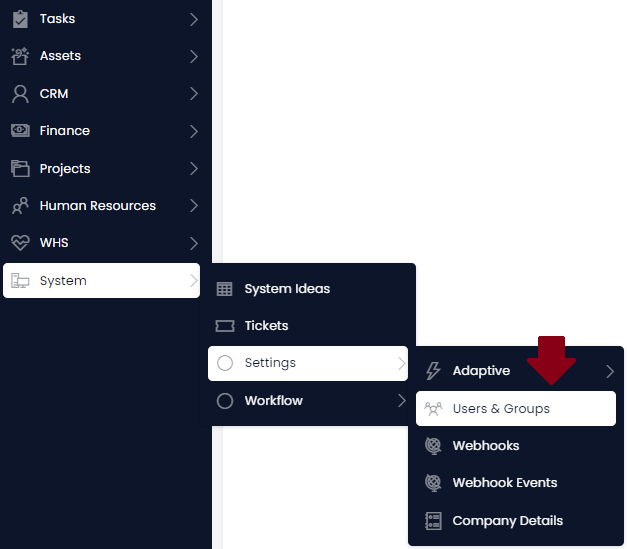
- Press the 'Import Users and Groups' button
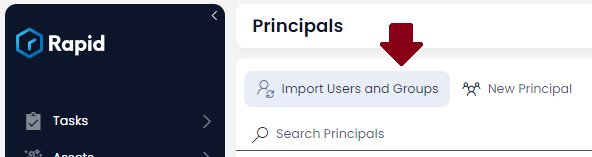
- On the Import Users & Groups window that pops up, select all groups that you want synced to the site. In our case we will only ensure the Pen Club is selected.
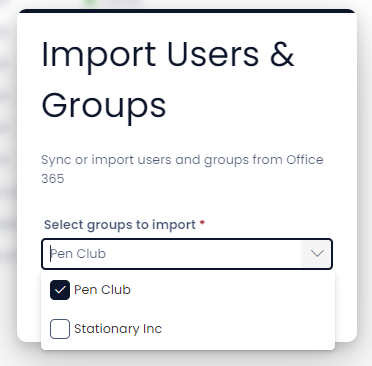
This selection is not choosing which groups to add to the site. We are selecting all the groups that should be in the site.
If you have a site with 3 groups selected and untick one, Rapid will deactivate Principals that are only in that group. This allows you to remove groups of people easily.
- Press the import button to sync the groups.
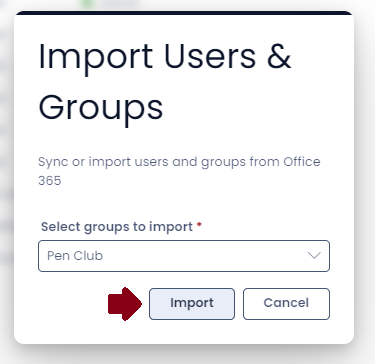
Here you can see now Jenny has been added to the site.